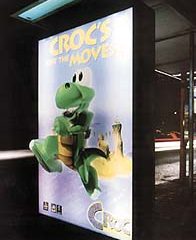Back It Up, Buddy! (Part 1)
Published
22 years agoon
What asset would be the worst for your business to lose? In 1650, when England had an agricultural economy, the ultimate economic disaster was the loss of land. In 1950, when the US had a manufacturing economy, the ultimate economic disaster was to have a factory burn up, close down, or move. Today, we’re entering an information economy, and the ultimate loss for a business is the loss of data. To protect themselves, the landed gentry of England entailed their estates so they couldn’t be sold out of the family. Factory owners insured their factories against fires.
What asset would be the worst for your business to lose? In 1650, when England had an agricultural economy, the ultimate economic disaster was the loss of land. In 1950, when the US had a manufacturing economy, the ultimate economic disaster was to have a factory burn up, close down, or move. Today, we’re entering an information economy, and the ultimate loss for a business is the loss of data. To protect themselves, the landed gentry of England entailed their estates so they couldn’t be sold out of the family. Factory owners insured their factories against fires. And businesses today follow regular, scheduled plans to back up the data they need to run their operations. Is your business among those that back up important data regularly? And if so, are you sure you’ve backed up the right files and can reinstall them if necessary? Lost computer files are, at best, an irritating, time-wasting nuisance. At worst, they can cripple your productivity for days. But the loss of computer files is preventable. In fact, it never has to happen. Computer files can be lost or damaged for various reasons. Common excuses offered to the techno-ignorant boss or customer include, "That last virus we got musta damaged it," "The hard drive crashed," and even "We had a power surge yesterday" or "I bet a hacker broke in and trashed our files." All of these reasons are possible. But the uncomfortable truth is that the leading cause of missing or damaged computer files is careless or untrained computer users who don’t know how to save and store files. In this two-part series, which will conclude with my September column, you will learn how to back up your computer files correctly. For those who think the box of floppy disks in the art department is a proper backup medium, this article is especially for you. Plan your backups I’ve lost files to viruses, lightning strikes, theft, and pure stupid carelessness. This experience has given me an enduring appreciation of the value of a backup plan. A good backup plan will answer the following questions: * What files do you back up? * When do you back up? * Where do you store your backup files? * How do you know you’ve backed up correctly? If you lost your computers, what data would cost you the most to replace? What files would you need to get your business back in operation quickly? The files you should back up fall into three categories, including operating system files and settings, special configurations for your applications, and data files. The data files are the most important. These are the files that you and your employees create during business operations. Why don’t you simply back up all the files on the computer? If you have one computer with only a few files, that might be a good plan. But for most businesses, this is impractical. It costs too much and takes too long to back up every file on every hard drive. As a rule, you should back up any file that is necessary to your business that you can’t reinstall from a commercial CD. Pay special attention to files created by your applications. And don’t forget to back up your e-mail, correspondent’s e-mail addresses, and web-browser bookmarks. The backup bit If you are going to devise an effective backup plan, you have to understand one small item of geek-speak. To make a good backup plan, you have to understand what the archive or backup bit is. Every file on your computer has a tiny bit of data (literally, a single one or zero) called the archive bit. Think of the archive bit as a tiny toggle switch. This toggle switch can be either on or off. When you create or change a file, the computer system sets the archive bit to "on." This means that there is no copy of the current version of the file backed up anywhere. A backup program will usually turn the archive bit to "off." If the archive bit is off, there should be a good backup copy of the current version on file somewhere.Mark Goodridge You can actually look at a file and see if the archive bit is on or off. On a Windows 95, 98, or ME computer, open Windows Explorer and select any file icon by clicking on it once. Then click the right mouse button to open the shortcut menu. At the bottom of the shortcut menu click on the word Properties. At the bottom of the properties window, you will see a checkbox next to the word Archive. If the check box has a check mark in it, the archive bit is on and you know the file has not been backed up. Backup media One of the first decisions you need to make regarding backups is what medium you will store your files on. Floppy disks is the wrong answer. Floppies can be handy for temporary storage of non-critical files or those that can be easily recreated, but floppies have two major limitations. They can’t store very much data, and the data that they do store are not well protected from physical or magnetic damage. If your computer is part of a Local Area Network (LAN), you can store backups on a different computer on the network. This solution is fast and inexpensive. However, you are storing all your eggs, if not in one basket, at least in the same barn. Also, you will soon run out of storage space. The best solution is to back up files to offline storage media such as Zip disks, CD-Rs, or tapes, and then store the backups in a secure place separate from your computers. If you only have a few files to back up and you can get them all on one CD, then get a CD writer and use CDs. They are cheap and durable. Their shortcoming is that they can hold only a limited amount of data (usually 700 MB, which won’t go far in the art department). Tape-backup drives cost more and the tapes themselves are more expensive. However, one tape can store from 10 to more than 200 gigabytes, depending on the type. Backups stored in the same room with the computers are only slightly more secure than the files on the hard drive. If you have offices in several locations, store your backups in an office at a different location from the original files. If you only have one business location, store your backups at home. In any case, keep the backups in a secure, locked container. Some businesses store their backups in safe deposit boxes. Also, don’t forget the good old hard-copy backup (I print hard copies of all my accounting data every month). When do you back up? Timing your backups is like selecting the deductible in an auto-insurance policy. If you select the $250 deductible, the amount you can lose goes down but the cost of your policy goes up. If you select the $1000 deductible, the amount you can lose goes up but the cost of the policy goes down. Backups cost money, and if the cost of making the backup is greater than the cost of recreating the data, then you’re backing up too often. There are situations where the loss of even an hour’s worth of data is too expensive to permit (think of NASDAQ). On the other hand, some small companies only need to back up their files every Friday. Usually this isn’t the case. For most businesses, backups should be done daily. You should also do them before you make any significant changes to your applications, operating systems, or hardware. A typical backup routine would involve making a full backup after close of business on Friday, then an incremental or differential backup after the close of business on Monday through Wednesday (you’ll find out more about these backup techniques in my next installment). If you are backing up to tape, you can reduce the cost by reusing the tapes. But don’t reuse the same two or three tapes over and over. You may have corrupted files and not discover them for days. If you back up over and over to the same few tapes, you can very easily wind up with backup tapes containing nothing but corrupted data. Ideally, you should have seven to ten tapes used in rotation. One of the full backups should be permanently retired on a regular basis (weekly, biweekly, and monthly) to a safe deposit box and replaced with a new tape. More to come… Next time, I’ll conclude this discussion by looking at the main methods for backing up data on a regular basis. I’ll also consider ways to ensure that backed up files can be reliably recovered if the need arises.
SPONSORED VIDEO
Let’s Talk About It
Creating a More Diverse and Inclusive Screen Printing Industry
LET’S TALK About It: Part 3 discusses how four screen printers have employed people with disabilities, why you should consider doing the same, the resources that are available, and more. Watch the live webinar, held August 16, moderated by Adrienne Palmer, editor-in-chief, Screen Printing magazine, with panelists Ali Banholzer, Amber Massey, Ryan Moor, and Jed Seifert. The multi-part series is hosted exclusively by ROQ.US and U.N.I.T.E Together. Let’s Talk About It: Part 1 focused on Black, female screen printers and can be watched here; Part 2 focused on the LGBTQ+ community and can be watched here.
You may like
Advertisement

Inkcups Announces New CEO and Leadership Restructure

Hope Harbor to Receive Donation from BlueCotton’s 2024 Mary Ruth King Award Recipient

Livin’ the High Life
Advertisement
Subscribe

Bulletins
Get the most important news and business ideas from Screen Printing magazine's news bulletin.
Advertisement
Most Popular
-
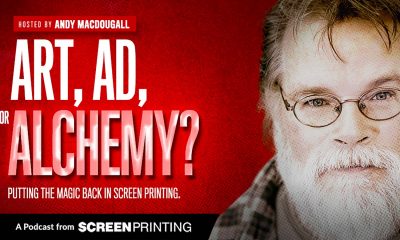
 Art, Ad, or Alchemy1 month ago
Art, Ad, or Alchemy1 month agoF&I Printing Is Everywhere!
-

 Case Studies1 month ago
Case Studies1 month agoHigh-Density Inks Help Specialty Printing Take Center Stage
-

 Andy MacDougall1 month ago
Andy MacDougall1 month agoFunctional and Industrial Printing is EVERYWHERE!
-

 Columns2 weeks ago
Columns2 weeks ago8 Marketing Mistakes Not to Make When Promoting Your Screen Printing Services Online
-

 Editor's Note2 weeks ago
Editor's Note2 weeks agoLivin’ the High Life
-

 Thomas Trimingham2 months ago
Thomas Trimingham2 months ago“Magic” Marketing for Screen Printing Shops
-

 Marshall Atkinson2 weeks ago
Marshall Atkinson2 weeks agoHow to Create a Winning Culture in Your Screen-Printing Business
-

 News & Trends1 month ago
News & Trends1 month agoWhat Are ZALPHAS and How Can You Serve Them in Your Print Business?