Lost or damaged computer files can bring a business to its knees if a solid backup system isn’t in place. That’s why protecting vital business data should be high on the priority list of any screen-printing business that keeps important files on its computer systems. Last time you learned what files you should be most concerned with and where to store them. Now, find out how to establish a regular backup program and feel confident that your most crucial information is always replaceable. Types of backups You can choose from several different backup methods for different purposes.
Lost or damaged computer files can bring a business to its knees if a solid backup system isn’t in place. That’s why protecting vital business data should be high on the priority list of any screen-printing business that keeps important files on its computer systems. Last time you learned what files you should be most concerned with and where to store them. Now, find out how to establish a regular backup program and feel confident that your most crucial information is always replaceable. Types of backups You can choose from several different backup methods for different purposes. Sometimes, you may even want to combine several methods as part of your overall program. The method(s) you choose are simply a matter of personal preference. You have four primary types of backup routines to select from: * Full backup–A full backup copies all files in selected directories, partitions, or hard drives to the backup media and turns the archive bit to off. (As discussed in Part 1, the archive bit is a digital "switch" included with every file that indicates whether there is a copy of the file in existence.) * Copy backup–A copy backup is the same as a full backup, but the backup procedure does not change the archive bit. * Incremental backup–An incremental backup backs up only the files that have the archive bit turned on (have not been backed up since they were created or changed), then it turns the archive bit to off. * Differential backup–A differential backup backs up the files that have the archive bit turned on, but it does not turn the archive bit to off after the file is backed up. Each of these methods is suited for particular functions. For example, a full backup typically could be used once a week to copy all the files on a computer so you have a complete copy of every file that is reasonably current. The full backup is usually stored in a safe place for months, years, or forever. A copy backup is used to create copies of files for reasons other than the possible loss of the files. For example, to free up space on the computer used for accounting purposes, you could copy all the files from the previous year to a CD, then delete those files from the hard drive. The bookkeeper will have ready access to the files if necessary, but they won’t clutter up the hard drive. In the art department, you might copy design files on tape backups or CDs sorted by customer so you can store them offline, yet have them readily accessible. Incremental and differential backups come into play when you make a backup plan. A typical backup plan will require either incremental or differential backups once a day and a full backup once a week. Let’s say that you decide to do your daily backups using the incremental backup. Remember that the process will reset the archive bit to off. If you do a full backup on Friday, your Monday backup will copy all the files created or changed on Monday. The Tuesday backup will copy all the files created or changed on Tuesday. The Wednesday backup will do the same on Wednesday. Each backup is copying only the minimum number of files. This reduces the amount of backup media required and the time it takes to do the backup (and thus the amount of time that the files being backed up are unavailable). If you are doing tape backups, the cost of the tapes can be a significant consideration. Incremental backups are cheap to make, but you have to pay the piper if you ever need to restore them. Imagine you have conducted incremental backups on Monday, Tuesday, Wednesday, and Thursday. Then your system crashes on Friday, and you have to restore the files. If you use incremental backups, you will have to first restore the last full backup, then restore the Monday backup, the Tuesday backup, the Wednesday backup, and the Thursday backup to get the system back to normal. This can be a very time-consuming procedure. The alternative to using incremental backups is to perform differential backups. Remember that a differential backup will back up all files with the backup bit set to on, but it does not reset the backup bit to off as the incremental backup does. On Monday the differential backup will copy all files created or changed on Monday. On Tuesday the differential backup will copy all the files created or changed on Monday or Tuesday. On Wednesday the differential backup will copy all the files created or changed on Monday, Tuesday, or Wednesday, and so on. So if your system crashes on Friday, you will only have to restore the last full backup and the last differential backup. With differential backups, each backup is larger than the previous backup, and you’re backing up files that have not been changed since the last backup (the files that were changed on Monday and then left alone for the rest of the week, for example). So, as the time since the last full back-up increases, the daily backups themselves take longer and require more space. The payoff is that restoring the files will require you to access a maximum of only two storage sources and is therefore much faster. If you create or change a lot of large files and seldom have to restore files from backups, the incremental backup is for you. On the other hand, if you don’t have a lot of files to back up or if you have to restore files fairly frequently, try the differential backup. Microsoft operating systems come with a backup/restore utility. If it has been installed, you will usually find it by clicking on >Start>Programs>Accessories>System Tools>Backup. This will enable you to access the Backup and Restore Wizards that will walk you through the backup and restore routines. Are your backups reliable? Your office catches on fire and the computers that the fire didn’t destroy and the firemen didn’t flood were stolen by looters. However, you aren’t worried because you have backups. But how do you know your backups are reliable? A lot can go wrong with backups. Backup procedures may not be followed correctly. Backup applications, often running unattended at 2:00 a.m., may fail. Magnetic media, such as tapes and Zip drives, wear out. A major part of your backup plan should include checking your backups regularly. Can you find the files you need? Are they uncorrupted? Can you reinstall individual files? Can you do a complete reinstall? The only way to find out is to check. Better to do it now before the backup is the only copy you have. Maintaining good backups requires disciplined habits and a good understanding of how a computer works. For backups to work, you have to back up correctly, back up regularly, label the backups, secure them offsite, and test the backups from time to time. If you don’t have a backup plan that you follow with undeviating regularity, I suggest that you write one as soon as possible. Today might be a good time to start.


 Case Studies2 months ago
Case Studies2 months ago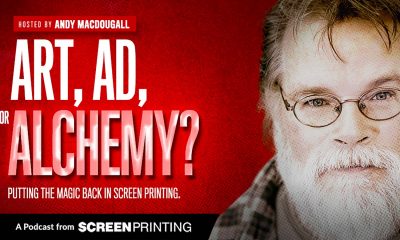
 Art, Ad, or Alchemy2 months ago
Art, Ad, or Alchemy2 months ago
 Andy MacDougall2 months ago
Andy MacDougall2 months ago
 Columns3 weeks ago
Columns3 weeks ago
 Editor's Note2 weeks ago
Editor's Note2 weeks ago
 Marshall Atkinson2 weeks ago
Marshall Atkinson2 weeks ago
 Thomas Trimingham2 months ago
Thomas Trimingham2 months ago
 News & Trends1 month ago
News & Trends1 month ago











