Prepress & Screen Making
Published
18 years agoon

Every printer is faced with situations in which localized and persistent moiré appears in halftone work. It seems that moiré will not go away no matter what preventative steps are taken. Localized moiré is common in certain types of graphics work. In display printing, localized moiré usually appears in gradients at a specific tonal range. Low- and high-frequency moiré are the two types of interference we see.
Every printer is faced with situations in which localized and persistent moiré appears in halftone work. It seems that moiré will not go away no matter what preventative steps are taken. Localized moiré is common in certain types of graphics work. In display printing, localized moiré usually appears in gradients at a specific tonal range. Low- and high-frequency moiré are the two types of interference we see. Instances of low-frequency moiré can usually be found in large areas of sky, snow, ice, fleshtones, painted surfaces, or through soft background gradations. High-frequency moiré occurs in patterned or texture areas of home furnishings, wicker, lace, upholstery, window screens, and mini or Venetian blinds. Roof or brick detail in buildings, stadium or bleacher seating at a distance, and exterior building siding are also common problem areas. Really, anything with a regular pattern over a significant portion or area of the image will cause problems (Figure 1). The usual approach of changing or switching angle sets doesn’t help us manage localized moiré. Even changing the line count will not help. The difficulty is rooted in the repetitive nature of the subject matter. In essence, the design interferes with the regular frequency of the halftone line count and/or angle. That’s why the moiré is occurring locally and not throughout the whole image. Changing the entire design to a stochastic image may be a solution, but doing so can introduce other problems. The biggest complaint about stochastic halftones is that they produce a grainy look in soft gradations. Before we investigate more sophisticated solutions, try one more trick. Select the localized area and apply 2-6% of noise in Photoshop. You can access this function by going to the Filter Menu>Noise>Add Noise. Click Gaussian and apply the effect (Figure 2). This method is often enough to disrupt low-frequency interference in fleshtones, sky, snow, ice, and background gradations. If you have a high-frequency interference, like a texture or pattern, the following, more sophisticated, approach may work. Combining different halftone types The technique I’ll present for overcoming localized moiré involves merging conventional halftones with error-diffusion halftones in the same image. This method can be a little tricky, but it is a wonderful technique when all else seems to fail. I should point out that this technique works best in high-frequency textured or patterned areas. Unlike the creation of conventional halftoning, which occurs exclusively in the RIP, you will apply the stochastic pattern from within Photoshop. You have to be careful, or the image can look really weird. But with a few precautions, that troublesome moiré will magically disappear. You’ll work in two files separately and then combine them for the final result. The concept is to use stochastic dots in the troublesome areas and conventional halftones in the other areas. Begin by making a duplicate of the original CMYK file. Use Save As to call the document FilenameDD, where Filename is the name of the original file. The DD stands for diffusion dither. The file should be at least 200 pixels/in. in resolution if your conventional halftone is 55-65 lines/in. Use 250 pixels/in. if your halftone is 85-100 lines/in. This distinction is important because you will need to match the texture of the stochastic dots with that of the conventional halftones. If either is too far off, the resulting combined file will be noticeably off. Carefully make a selection of all the troublesome areas, and save the selection to each of the files. With the original image active, delete the information within the selected area. This step removes all of the information that’s causing the moiré. In the duplicate file, invert the selection (Select>Select Inverse) and delete. In this file, you’ve eliminated all of the conventional information and left only the troublesome, moiré-generating detail. The next few steps may be somewhat tedious, but at least they’re not complicated. They involve the creation of the stochastic patterning, followed by the recombination of the patterned areas and the original image. The biggest challenge is not in creating the stochastic pattern, but in managing a combination of continuous tone (the original image) and the 1-bit black-and-white information of the error-diffusion pattern. Dot gain and artifacting are big challenges when working with 1-bit images. You must do all you can in advance of creating the diffusion dither to compensate. In the case of dot gain, you must apply a correction curve before you create halftones. You may already be doing this, possibly as part of the RIP process either in the RIP software or via a Transfer Curve correction. In either case, you’ll have to apply this same correction to the image before you make the stochastic conversion. You can do this manually by using Image>Adjust>Curves and loading or applying the desired correction. The second adjustment is to compensate for the generation of worm-like stochastic artifacts that can appear in areas of slow gradient changes. The repetitive nature of the math that is passed through the serpentine error-diffusion algorithm produces these artifacts. To defeat the problem, simply apply the noise sequence described earlier. It’ll disrupt the surface enough to squelch the generation of these repetitive artifacts. Use as little noise as possible, because noise adds texture or grain to the image

Subscribe

Magazine
Get the most important news
and business ideas from Screenprinting Magazine.
Most Popular
-
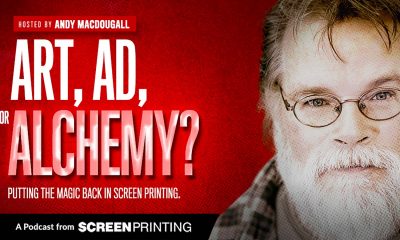
 Art, Ad, or Alchemy1 month ago
Art, Ad, or Alchemy1 month agoF&I Printing Is Everywhere!
-

 Case Studies1 month ago
Case Studies1 month agoHigh-Density Inks Help Specialty Printing Take Center Stage
-

 Andy MacDougall1 month ago
Andy MacDougall1 month agoFunctional and Industrial Printing is EVERYWHERE!
-

 Columns2 weeks ago
Columns2 weeks ago8 Marketing Mistakes Not to Make When Promoting Your Screen Printing Services Online
-

 Editor's Note2 weeks ago
Editor's Note2 weeks agoLivin’ the High Life
-

 Thomas Trimingham2 months ago
Thomas Trimingham2 months ago“Magic” Marketing for Screen Printing Shops
-

 Marshall Atkinson2 weeks ago
Marshall Atkinson2 weeks agoHow to Create a Winning Culture in Your Screen-Printing Business
-

 News & Trends1 month ago
News & Trends1 month agoWhat Are ZALPHAS and How Can You Serve Them in Your Print Business?




