Prepress & Screen Making
Published
18 years agoon
Underbasing on dark garments is one of the biggest challenges a separator can face. There are at least a dozen different ways to do it, ranging from a simple, solid underlay to sophisticated channel calculations and blending. Most approaches work, but with varying degrees of efficiency. This month, I want to show you five different ways to create really good underbase whites that use a minimal amount of ink and result in excellent color rendition.
The function of the underbase
Let’s first establish the role of the underbase. Its job goes beyond simply masking the background color to white. The real goal is to re-establish the tonal value of the image. This concept goes back almost 700 years to the time of the great master painters. They realized that in order to create a realistic, believable painted image, they would have to first render images that were true to the tonal values of the original. They would create a black-and-white charcoal study before painting. Only when they had produced a perfect black and white version of the original would they begin to paint with color. The black-and-white rendering was essentially the skeleton of the image. All graphics have this underlying grayscale image. In separation terms, this is referred to as the gray balance of the image.
Following this approach, your aim is to create a smooth transition from black to white. If the garment’s color is anything other than black (red, navy blue, forest green, and so on), you will combine the white underbase with the black screen to create a natural grayscale rendition of the original. If the grayscale image does not look natural, you will have big problems when you start to print color on top. This is especially true when printing wet-on-wet. The trick is to use just enough white.
There are at least a dozen different ways to obtain the white tonal information. Some are better than others. You need to figure out what results you want so you can decide the best way to get there. This subject is complex. The more experienced you become, the more sophisticated your approach can be. The techniques I’ll share here will deliver a very good, useful underbase. But they are not absolute solutions.
Converting tone
You can use a variety of methods to access the tone of an image. The two most common are conversion to grayscale and conversion to L*a*b and using the Lightness channel. These methods are very basic and will deliver a workable image.
The grayscale-conversion approach (Figure 1) starts with the original RGB image in Photoshop. Under >Image>Mode>Grayscale>Image>Adjust>Invert, you choose to combine percentages of each of the R,G, and B channels to render a calculated grayscale and then invert the resulting grayscale. This approach is modeled after the spectral neural response of the human eye to each of the red, green, and blue wavelengths.
This approach yields a good grayscale. Its main strength is the relatively good detail in the shadow (darker) areas of the image. One of the key factors in generating an underbase is to transition smoothly into the three-quarter tone and shadow areas of the image. Dot gain in this portion of the tone range on the black plate tends to close up and obscure details. You can use the underbase to help open up the darker portion of the image.
The calculation used by Photoshop results in a luminance- or reflectance-based result. This approach is based on the subtractive color model where light hits the surface, is absorbed by the printed color, and reflects the unused light back to the eye. Light colors reflect more, and dark colors reflect less. This approach puts a great deal of information under colors that are very light, like yellows.
The L*a*b method is very similar, but it results in a more contrasty image with more pronounced detail and definition. The downside is the shadow development is not as good. To create an underbase, go to >Image>Mode>Lab, select the Lightness Channel, duplicate into a new document, then invert the image. I have included the resulting grayscale and Lightness channels so you can clearly see the difference in tone and contrast between the two. The one you choose will be based on your own needs and experience.
Both of these techniques work well with underbasing light colors. Where they fall short is in how they address highly saturated dark colors. These are colors like scarlet red, royal blue, maroon, dark purples, and so forth. Here the colors are pure (saturated) but dark. Consequently, there is a deficiency of white under these colors. If you print on a black background, you’ll end up with far too much black in these areas.
To identify colors that will have problems, use Photoshop’s Color Picker to compare the level of saturation and luminance. To do this, you will look at two different areas in the Color Picker: the “S” and “B” information in the HSB window and the “L” value in the L*a*b window. When you have high S and high B values (toward 100) and lower L value (below 60), the underbase will not have enough information to accurately render the saturated dark color. We can use the HSB underbase to overcome this problem.
The HSB method (Figure 2) is not commonly known, but it is very, very powerful. To use it, you must load the HSB/HSL Filter from the Other Goodies Folder on the Photoshop Installation CD. Put this into the Filter folder in the Plug-Ins Folder in the Photoshop application. The filter will appear at the bottom of the Filter Menu under the “Other” selection.
Once it’s loaded, you simply apply the filter to an RGB image. You choose RGB and convert to HSB. This numerically changes the RGB information into three channels containing the Hue, Saturation, and Brightness information from the respective RGB channels. So now, the B channel contains Brightness distribution as opposed to blue spectral information. The result is a very weird rendition. Not to worry: We are after what is in the B channel only, and it looks very normal. The Brightness value of the saturated color is rendered instead of the Luminance (reflected) value of the color. The B value can be much higher, so you will have more white under these areas. For comparison, Figure 2 shows you the difference between the B Channel and the L Channel in areas of saturated color. This is the approach I use 85% of the time when creating an underbase.
Whichever method you use, make sure you invert the image after you have isolated the channel. I have deliberately left the image in the positive state in the examples here so you can evaluate how the white should look when it is printed.
All three of these approaches deliver an underbase that is printed at the beginning of the print sequence. If you use just one underbase, print an opaque white on a coarser mesh than the normal halftones. For instance, if you normally use 305-thread/in. mesh with a 34-micron thread diameter to print colors, try a 230-thread/in. mesh with a 40-micron thread diameter or even a 180-thread/in. mesh with a 54-micron thread diameter, followed by a flash, so the white will sit up on the garment.
Making detail or touchplate whites
Jobs that involve images designed with very subtle highlight tones, but also pure, specular whites, pose a different kind of problem and preclude the use of all three of the previous approaches. Examples of these graphics include ice in a soft drink and reflections coming off of chromed metal.
The problem is the other methods put large amounts of information under the very light colors. When you have light pastel tones and you clip the tone range, you blow out the detail in those soft areas. You need a way to capture the pure white and isolate it to only the pure white areas, with no information under any other color (Figure 3). Either of the two following techniques will work.
The first is to use the eyedrop-per to select the purest white in the image. Then use >Select>Color Range and adjust the fuzziness selector until the information looks appropriate. Typical settings will range between 25 and 100 depending on the image. Once the selection has been made, copy the selected pixels and paste them into a new channel. You’ll end up with a white that transitions very smoothly into the pastel colors. The Color Range method tends to generate a very contrasty image with sharp color breaks. The tonal information is not well developed and is difficult to adjust. There is a better way to capture the information.
The second method is rather convoluted, but it delivers an excellent result. To begin, under Color Settings in Photoshop (location varies depending on which version you are using) go to >Working Spaces>CMYK>Custom CMYK, set the Black Generation to GCR, either Heavy or Maximum. Invert the original RGB image. This will make the image look really weird. Next, use >Image>Mode>CMYK to convert RGB to CMYK. Once you duplicate the Black Channel, you’ll have the information you seek. Note the difference between the two approaches as shown in Figure 3 and how much better the tone development is using the RGB/CMYK inversion method.
Whichever method you choose, print the detail white last in the sequence after all colors are down. Use a translucent white, not an opaque white, so you can create a pure white in the whitest areas of the image and transition smoothly into the pastel tones. The translucent nature of the white also helps to mitigate any highlight dot gain you could experience.
So there you have it—five good ways to make underbases and detail-white printers. These basic approaches will get you started. There are many other ways for you to improve the results. The key to making a good underbase is to understand tone and tonal transition. The better you can visualize tone, the better your underbases will be. Experience and a developed eye are critical.
The opinions and recommendations expressed in this column are Mr. Coudray’s and not necessarily those of Screen Printing magazine.

Subscribe

Magazine
Get the most important news
and business ideas from Screenprinting Magazine.
Most Popular
-
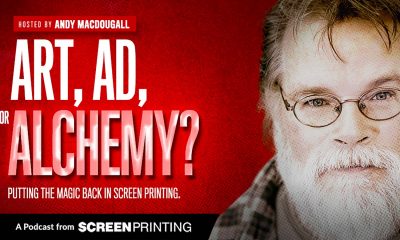
 Art, Ad, or Alchemy1 month ago
Art, Ad, or Alchemy1 month agoF&I Printing Is Everywhere!
-

 Case Studies1 month ago
Case Studies1 month agoHigh-Density Inks Help Specialty Printing Take Center Stage
-

 Andy MacDougall1 month ago
Andy MacDougall1 month agoFunctional and Industrial Printing is EVERYWHERE!
-

 Editor's Note1 week ago
Editor's Note1 week agoLivin’ the High Life
-

 Columns2 weeks ago
Columns2 weeks ago8 Marketing Mistakes Not to Make When Promoting Your Screen Printing Services Online
-

 Thomas Trimingham2 months ago
Thomas Trimingham2 months ago“Magic” Marketing for Screen Printing Shops
-

 Marshall Atkinson1 week ago
Marshall Atkinson1 week agoHow to Create a Winning Culture in Your Screen-Printing Business
-

 Press Releases2 months ago
Press Releases2 months agoBig Frog Custom T-Shirts & More of Round Rock Celebrates Grand Opening




