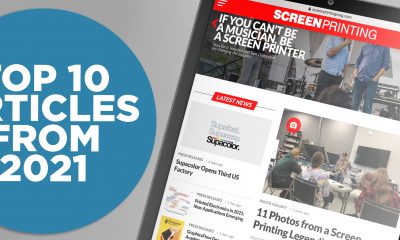Articles
Published
15 years agoon

Printing has always relied on various forms of proofing to predict what an image will look like after it prints on a specific press. These proofing systems vary from simple to sophisticated, precise methods and devices. However, for achieving the best accuracy, proofing generally requires an investment in hardware, software, and training to produce the best outcomes.
Printing has always relied on various forms of proofing to predict what an image will look like after it prints on a specific press. These proofing systems vary from simple to sophisticated, precise methods and devices. However, for achieving the best accuracy, proofing generally requires an investment in hardware, software, and training to produce the best outcomes.
In the past, screen printers wanting a visual reference for color targets relied on a color key—comparing the target to the actual process color as an image printed. The color key used transparent overlays made photographically in a dot-for-dot fashion. Each overlay had C, M, Y, or K (cyan, magenta, yellow, or black) pigments imaged onto individual acetates made from the same negatives used for making halftone films. Each colored film was layered to produce a dot-for-dot process printing proof.
A color key is one visual method for comparing the accuracy of a printed image to the expected image produced at press after each successive ink pass. Adjustments at press could be made after this visual comparison of the color key to the print in process as each pass is laid down, and in the same order that it prints. This comparison method is seldom used today because it is considered expensive, labor-intensive, and slow when compared to reading color control patches with a spectrophotometer – the most commonly accepted current technique.
The visual-color-key method remains valid, however, especially for less demanding process screen printing. And more screen-printing firms would be printing four-color process if they could simply stop thinking that four-color proofing requires an additional investment in hardware, software, and training just to get started. Delivering an inexpensive, fast, predictable and easily corrected method for visual proofing and print development using tools that most shops have already would incentivize those printers who have not yet tried it. This may be true for decorators in the industrial sectors who are looking for value-added process printing but lack the internal resources to train printers in these techniques—even if they were willing to make the capital investment to get started.
One of these things is not like the other
Even at the highest resolution, screen printing is unlike any other printing methods simply because it is a thick-film process. No matter how well intended, process-color proofing or profiling methods used by thin-film printers break down in production and the expected results, inexplicably, may not arrive on the screen press. This is true regardless of control, instrumentation, training, and diligence exerted by the screen printer.
Understanding the differences between thick- and thin-film printing and how to adjust at the proofing stage produces a more predictable, repeatable process, even at very high line-screen rulings. This article delivers a simple method for process printing one color after another with little additional process-printing training. It does not require additional investment by most screen printers, but it does require reasonable competence at printing halftones.
This technique will get a novice started in process-color printing and assist a few experienced printers get closer to their color targets faster and with less hassle than methods that they currently use. When refined, this same technique can be used on all process jobs that require a high degree of color accuracy.
The caveats
Let’s assume that this method will not be used to characterize, profile, or calibrate prints be-tween inkjet and screen presses. It will not discuss improving how you print today. This method will not detail hardware or software designed spe-cifically for process printing. This method does not substitute for a contract proof.
On the other hand, it is a good method for getting started in process printing at a basic level. It offers a visual roadmap to follow as the image develops at press. The level of success a printer achieves with this method will be the result of gray balance and the printer’s ability to modifying press settings, ink density, and, eventually, screen-printing films.
The pleasing progressive
The graphics industry has consolidated methods for color comparison that are not accurate enough to be considered a match, or proof technique into the category labeled pleasing color. The pleasing progressive (think CliffsNotes for process printing) in its most basic form uses an inkjet printer to generate a series of continuous tone progressive separations to be used at press, providing visual guidance to the printer when adjusting density and tonality in much the same way as the color key. The difference between the pleasing progressive and the color key is in the ability of the printer to generate these progressives digitally, in house, quickly, and at low cost. This method will work even if the printer does not make their own film positives for pro-cess or halftone printing.
You will encounter some disparity, called hue error, between the inks in your inkjet printer and the inks used for screen printing. These inks are not identical and will not produce the same exact color gamut in print. Don’t worry about it for this purpose.
Secondly, the density (or solid color) of your inkjet screen inks will probably be quite different. Again, don’t worry about it for this purpose. The density or strength of your screen inks can be adjusted to become visually similar to solid patches printed on your inkjet printer by adding clear to each process ink. Having a densitometer available for matching density of the screen ink to the inkjet print is a plus, but not required.
The first requirement for making a pleasing progressive is that the films used for screen printing produce neutral gray in print, or can be adjusted, based on the results at press, until they do produce neutral gray in print in those areas intended to be neutral. This is the key to success with the pleasing progressive.
Second, the printer must have a working color profile for the inkjet printer on appropriately coated stock printed with the same CMYK file used for the screen print with neutral, or nearly neutral, grays where they were intended to be neutral in the color target. You could use most inkjet printers manufactured in the past two years for this. It really doesn’t matter whether the printer has four, six, or eight color cartridges, because the additional cartridges are typically loaded with lighter versions of the same CMK pigments to increase the printer’s tonal range.
It also does matter whether the reproduction target (the print made by the inkjet printer) has acceptable color balance and produces neutrals in the target grays. If you are pleased with the color produced from the file, your inkjet printer should work well enough for this purpose.
The third requirement is that the printer must have access to very basic skills associated with working in channels in Photoshop or similar imaging programs. Making the progressive is not a complicated process—you can learn it in a few minutes. If you have a skilled prepress operator in house, you can set up action scripts in Photoshop to generate a pleasing progressive for all four color channels with a single mouse click.
The process
Select your image. It can be an image from a customer, a test file downloaded from the Internet, from a vendor, or one built internally. Start with a thorough check that all of the elements in the file are constructed as CMYK data. If RGB or other color spaces are included in the file, you might encounter translation problems when you convert colors for output from Photoshop. The image file may also be built in a vector-graphics program such as Illustrator. Make sure that all components of the file are in CMYK color mode and then flatten the file immediately prior to saving it. In each case, save the image in Illustrator format, Acrobat PDF, or TIFF format to be opened later in Photoshop.
You will not be making a dot-for-dot progressive as in the case of the color key. Instead, the continuous-tone image from the inkjet will be dumbed down by using low resolution on most of the workflow settings needed to make the inkjet pleasing progressive. As a rule of thumb, print the pleasing progressive at 25% of the size of the screen-printed job. This gives a good scale of the visual data to the halftone image at 100%. As your line screen ruling in print goes up, the pleasing progressives from your inkjet may be scaled up to as much at 50% of the screened size. It is also desirable to print the progressives at one of the lower resolutions of the inkjet (for the stock being printed). All of these steps are taken to keep the contrast up and the tone range down in the progressive image, making it more like the halftone result at the screen press. There is no benefit in printing high-resolution, continuous-tone images for the progressives when you will compare them to halftone images on press at relatively low line-screen rulings and with a potentially smaller tone range.
Now open the file in Photoshop. Check immediately that you are viewing the file in CMYK color space. Next, set color management for the print. Remember to avoid high-resolution images and that you must create gray balance in your prints where expected. You will use the same digital file to make films for the screen press.
Decide what the print sequence will be. There are several schools of thought about the right printing sequence, but my recommendation would be to examine each channel independently in Photoshop (Figure 1). Clicking on the individual channels will convert each one to a monochrome (gray) preview image. The color data in the image file will not change.
Visually compare the cyan and magenta channels for percentage of coverage in print. The cyan or magenta channel with the most ink coverage is chosen as the first color in the printing sequence. This decision is based purely on reducing the potential for skipping and stacking in print. Yellow, technically, would be best down first, but most screen printers do not run that way. Yellow generally runs second or third in the screen printing sequence depending on the percent coverage. With very few exceptions, black should always run last.
The second color in the print sequence is the channel with the next highest percent coverage that is not black. This might be yellow, cyan, or magenta. The third color in the print sequence is the cyan, magenta, or yellow channel not yet printed. Black is the fourth, the last color printed.
For the color key, monochrome prints of all four printing films are made individually and layered to produce the progressive image. Operators often stack these films together in the order intended to screen print. As the print progresses on the screen press, the colored overlays are laid onto the screen-printed imaged to determine if they are on the right color path and to forecast what adjustments might be needed to keep them on track for the next successive prints (Figure 2).
The printer should adjust the strength or density of the solid patches of CMYK on press so that they’re visually close to those of the pleasing progressive. Then the printer should modify the press adjustments to produce the best tonality in the pleasing progressive (ignore the colors, control the tone). If these two steps are accomplished at press, the resulting screen print will be remarkably close to the CMYK color target printed on the inkjet before making the pleasing progressive.
How it’s done
Make the pleasing progressive print for the first pass. If you selected magenta as the first color printed, then it’ll be the only monochrome print you’ll need to produce. Go back to the Channels menu and select the other three channels (C, Y, and K). While they are selected, open the Edit menu. Select the Fill menu and fill the selected channels with white at 100%. The only color information left will be in the magenta channel. Your image will now print from your inkjet with magenta ink in the pixels from the magenta channel only.
The second pass progressive is made the same way. Open your original image and highlight the two channels that will not be printed in the second pass. One will be black, and the other will be either yellow or cyan. While they are highlighted, open the Edit menu, select Fill, and fill the selected channels with 100% white. Now print the result. You will have magenta and your second pass process ink printed combining two of the four total channels.
Now produce the third pass progressive by selecting black only and filling that channel with white. The printed result is the third progressive resulting from the combination of CMY inks without K printing.
The CMYK image was printed initially, so you already have the fourth (black) pass. You will probably find that your density for black will need to be lower than that of the inkjet print. This is because the inks printed on the screen press will be less transparent, making the print darker than the progressive with each successive pass. If the cyan, magenta, and yellow are balanced, the neutrals will be darker requiring less black in the black ink.
Now you can give your press operator a pleasing progressive print based on the image set for reproduction, a pre-determined print order based on coverage, and a gray-balanced printing sequence to follow visually at press. The printer only needs to make ink and press adjustments to come as close as possible to the tonal ranges and values found in the progressives. Go to press with the pleasing progressive and a set
of screen films for the same image. Print the image while paying attention to the starting density of the inks. Get as close as possible to those of the inkjet solids, and control the tonality and the neutral grays closely.
The next step
This article discussed how to build the foundation for the pleasing progressive. It’s up to you to refine this technique to create a high level of color accuracy between the inkjet prints you produce and the results you achieve on the screen presses you use in production. In time, you’ll find that mastery of the pleasing progressive allows you to easily and inexpensively get more from your screen-printing operation.
Have a comment about this article? E-mail it to the editors at screen@stmediagroup.com.
Joe Raymond
Joe Raymond’s experience in the screen-printing industry spans more than 25 years. He has worked in printing, sales, technical support, and management.

Subscribe

Magazine
Get the most important news
and business ideas from Screenprinting Magazine.
Most Popular
-
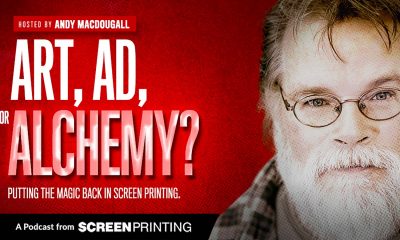
 Art, Ad, or Alchemy2 months ago
Art, Ad, or Alchemy2 months agoF&I Printing Is Everywhere!
-

 Case Studies1 month ago
Case Studies1 month agoHigh-Density Inks Help Specialty Printing Take Center Stage
-

 Andy MacDougall2 months ago
Andy MacDougall2 months agoFunctional and Industrial Printing is EVERYWHERE!
-

 Columns2 weeks ago
Columns2 weeks ago8 Marketing Mistakes Not to Make When Promoting Your Screen Printing Services Online
-

 Editor's Note2 weeks ago
Editor's Note2 weeks agoLivin’ the High Life
-

 Marshall Atkinson2 weeks ago
Marshall Atkinson2 weeks agoHow to Create a Winning Culture in Your Screen-Printing Business
-

 Thomas Trimingham2 months ago
Thomas Trimingham2 months ago“Magic” Marketing for Screen Printing Shops
-

 News & Trends1 month ago
News & Trends1 month agoWhat Are ZALPHAS and How Can You Serve Them in Your Print Business?