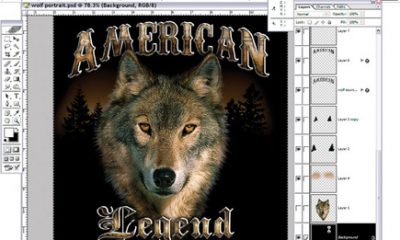Digital Printing
Published
16 years agoon
Color management is all the buzz these days. After all, controlling the color on your digital printing devices is a big part of what you sell to your customers. But who exactly controls the color? Your client? The client’s files?
Client assistance is one of the most advantageous means of preparing files and maximizing the quality of digitally printed graphics. During the course of working with customers we typically explain resolution, file size, and format, though we do not address color-space conversion from RGB to CMYK and resultant color space (gamut). This conversion is among the many elements we must control, and it’s the facet of color management that I’ll discuss.
Conversion
Digital printing offers a less convoluted manufacturing process when compared to offset, screen, flexo, and other conventional methods. The complicated scenario with digital printing is that one file is produced and the client expects specific color reproduction without regard to the huge variety of devices that might be used to produce the print. While the devices are in the same family (i.e., wide-format solvent or flatbed UV inkjets), the deviations between them can be attributed to ink, resolution, RIP, and color-management decisions. Color management is a variable in which we can decrease the disparity between devices in the same family, especially in the conversion from RGB to CMYK.
We can construct graphics files in RGB or CMYK, so which is better? Let’s back up a bit. RGB is color in its original form. The RGB color space is an additive color model in which we add red, green, and blue light together in various ways to reproduce a broad array of colors. The choice of primary colors is related to the physiology of the human eye. I would call RGB the first generation of color. Something gets lost as we go to second generations of anything. Color is no exception. In this case, we usually lose hue and color gamut.
CMYK is the color format of printing, as digital imaging devices are ultimately CMYK printers. Yes, many devices have six and seven colors to try to increase the color gamut, but however we dress it up, CMYK does the bulk of the print lifting.
For our purposes, let’s define RGB-to-CMYK conversion as changing the color space of an image in a way that honors the original creator’s intent—within the limits of the printing process. In reality, we are converting color from its natural form (RGB) to a form for printing (CYMK). We narrow the color gamut when converting color space and leave it with no place to go.
Where and when do we convert? The answer isn’t so cut and dried, because print workflow and responsibility do play a part in the decisions. In general, RGB has a larger gamut of color than that of CMYK—that is, the ability for your eyes to see more ranges of color. The when and where of color-space conversion during the digital print workflow could boost or deflate your ability to match the client’s color expectations. Basically, the prepress workflow that results in a printed product is as follows:
1. A file is received from the client in native format (the format associated with the software that created the file, such as Adobe Illustrator) or flattened as a TIFF or a PDF. The file may be CMYK or RGB at this time.
2. The file is repurposed for your digital print process (size, reso- lution, color bars, color alterations, etc.). Some shops do con- vert to CMYK at this time within the native format. This usu- ally is an automatic conversion in the background—you may not even realize it happened.
3. The resulting file is sent to the RIP for processing into a lan- guage that the printing device understands. Conversion also may happen here.
4. Viola: printing and color.
RGB/CMYK variables exist as we analyze each step of the workflow. An ever-growing number of color-management aficionados recommend storing, manipulating, and color correcting images in the RGB color space and converting to CMYK just prior to final output (at the RIP stage). Printers who grew up in offset or screen printing are more comfortable with the CMYK color space; therefore, they tend to convert as soon as possible. Still, RGB works even for stalwart CMYK-biased prepress professionals, because image-editing tools like Adobe Photoshop allow them to accurately preview and manipulate CMYK data while working within an RGB image mode.
The benefits of an RGB workflow are many. It’s far easier to maintain an accurate gray balance in RGB images, because equal amounts of RGB indicate a balanced gray. Edits to RGB images won’t result in out-of-range shifts, either, as maximum blacks and minimum whites are set to the right level automatically when CMYK conversion is accomplish-ed using a good profile.
Profiles
Ah, the profile—a most misunderstood part of managing color. Profiles and color management are the roadmaps for color predictability. The profile fingerprints your printing device and directs the color-management system to treat colors that won’t be reproducible on a specific device (out-of-gamut color) in a specific fashion (color intent).
We have options, for example, when reflex blue can’t be represented on a digital print device. Do we set the profile to cut it off and throw it out (absolute color intent), or compress the out-of-gamut colors to fit under the umbrella? These are two choices with two radically different results. The right one depends on the project and color needed. Therefore, it sure helps when the printer, not the producer of the file, has control of color conversion. In a nutshell, you have the understanding of your equipment’s capability, which is why color conversion is best left to you—most of the time, assuming that you work in a perfect world. I will offer counter arguments later.
Color-management systems generally perform conversions. They use color profiles that describe the space to which they’ll convert the colors. As you may have guessed, each different location in which conversion takes place has a different color-management system (software/look-up tables), which results in different color-space results. CMYK generally has a smaller color space or gamut compared to RGB.
Profile is a term that is tossed around with many meanings. Literally, a profile is a description or personality snapshot of the results a particular device will deliver. The device may be a scanner, digital camera, a monitor, or a printer. The activity results are re-orded within a profile file.
Attaching the profile to the graphics file, then sending it to the printing company may be of benefit, but what is attached to the graphics file? For example, the profile may describe the device that printed the proof that the printing company is required to match. The attached profile may only be the description of the monitor characteristics, which may be helpful to view the graphics file in the settings that your client used. Monitor (or soft) proofing is performed with this method. Generally, profiles do not alter the original file; instead, profiles assist the color-management process for the next step of digital printing—at least, this is the client’s goal when attaching a profile.
Client influence
Now, let’s turn the tables to illustrate how our clients affect color management and color-space conversion. The client designs a graphic in a software program, proofs internally, then sends the file to the printing company. The customer may send the file as-is or as a native file converted to CMYK, flattened, or with a profile attached. Looks like a slippery slope with a multitude of variables built in! Ultimately, our job as printers is to match the proof that our clients have approved, which the industry defines as expectation or quality.
Some printers may prefer pro-duction files be delivered in RGB with ICC profiles attached, as this allows the printer to use color-management methods when converting to CMYK. Other printers may prefer files in CMYK mode, as this is the mode required for the printing process. If an RGB file is submitted, it must ultimately be converted to CMYK for print. When the conversion takes place, color shifts can and will occur; therefore, the printer may not want the responsibility to be the one that converts to CMYK.
Attached profiles do have their pitfalls for the digital printer. Fortunately, embedded profiles can be accepted or turned off. A dialogue box usually asks the operator to allow the attached profile to remain. The correct response depends on the how the printing company utilizes color management. The printer’s RIP may be set up to discard any attached profile and use its own profile instead, or the RIP may be arranged to allow the attached profile to impose its will on the printer. Neither scenario creates a predictable response for the device.
Responsibility ultimately falls on the color manager. Should the printer bear the liability associated with converting the file to the printing mode of CMYK or shed the accountability and require the client to supply the file already converted? The upside to conversion by the printer is that the printer has more ability to match a proof within an RGB workflow. The downside is that the client can claim your conversion process resulted in failed expectations, which is a very nebulous concept to prove.
The client who is very concerned with conversion standards is one who converts the file before producing the proof and then gets approval. Profiles then may be attached to the converted file, which advances repeatability. Advertising agencies despise surprises and, for the most part, attempt to lock the printer out of the ability to alter the file. RGB-to-CMYK conversion is a type of file alteration. A variety of results may stem from a computer’s alteration of a graphics file—even the smallest amount. Then we ask how the bizarre anomalies cropped up.
Always keep in mind that a profile is a representation of the proofing device at the time of performing the profiling process. It doesn’t prove that the proofing device, regardless of technology used, is calibrated at the time of proofing the project. The embedded profile could throw your RIP down the wrong path. Your knowledge of the client’s file preparation/proofing work-flow and expertise is critical.
So, how do we want to instruct our client in file production in the context of color-space decisions? I believe the answer lies within the relationship with the client, knowledge of the client’s file-preparation and proofing workflows, the digital printing workflow, and how much responsibility the printer wants to shoulder. If I had a choice, I would select two scenarios:
1. A good relationship and trust with my client would allow me to request an RGB file with or without the attached profile. I know I could produce the best results with the latitude that RGB provides.
2. A new client, or one who seems to need control of the process, would warrant a request for a converted file with or without the attached profile. The window is smaller in this scenario, though informing the client beforehand about what to expect creates trust. This controlling customer may surprise you and be elevated to a relationship client in the future.
Our customers have the ability to perform tasks that were previously exclusively our domain, which means it’s vital for us to understand their abilities and inform and educate them. As always, communication with the client is the defining connection between success and failure.
Rick Mandel is president/owner of the Mandel Co., a 110-year-old graphics firm. He also serves as CEO of Screentech, a division of the company that specializes in large-format color separations for the screen-printing and P-O-P industries, as well as large-format digital imaing. Mandel is a speaker for SGIA, SPTF, MWSPA, POPAI, and more, and he's a member of the Academy of Screen Printing Technology.

Subscribe

Magazine
Get the most important news
and business ideas from Screenprinting Magazine.
Most Popular
-

 Case Studies2 months ago
Case Studies2 months agoHigh-Density Inks Help Specialty Printing Take Center Stage
-
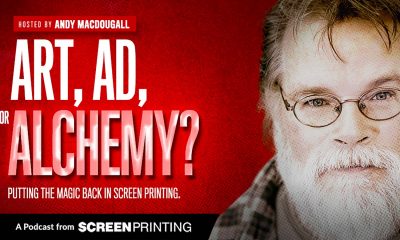
 Art, Ad, or Alchemy2 months ago
Art, Ad, or Alchemy2 months agoF&I Printing Is Everywhere!
-

 Andy MacDougall2 months ago
Andy MacDougall2 months agoFunctional and Industrial Printing is EVERYWHERE!
-

 Columns3 weeks ago
Columns3 weeks ago8 Marketing Mistakes Not to Make When Promoting Your Screen Printing Services Online
-

 Editor's Note2 weeks ago
Editor's Note2 weeks agoLivin’ the High Life
-

 Thomas Trimingham2 months ago
Thomas Trimingham2 months ago“Magic” Marketing for Screen Printing Shops
-

 Marshall Atkinson2 weeks ago
Marshall Atkinson2 weeks agoHow to Create a Winning Culture in Your Screen-Printing Business
-

 News & Trends1 month ago
News & Trends1 month agoWhat Are ZALPHAS and How Can You Serve Them in Your Print Business?