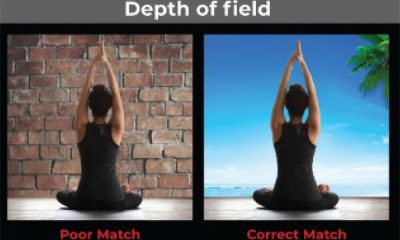Garment Printing
Published
15 years agoon
Artists don’t like to think about mistakes, but the screen-printing process presents us with many opportunities to make them—even before we separate colors for our garment designs. Spelling, alignment, balance, word usage, and image distortions are just a few of the factors that move the art of separating colors to the backburner in regards to errors.
Artists don’t like to think about mistakes, but the screen-printing process presents us with many opportunities to make them—even before we separate colors for our garment designs. Spelling, alignment, balance, word usage, and image distortions are just a few of the factors that move the art of separating colors to the backburner in regards to errors.
But can we really call something a mistake when we lack an established procedure to follow? Without standards, we’re more likely to accept and less likely to criticize or change things that don’t work. For example, one printer I know is proud of an 80% success rate with separations. This sounds pretty good on the surface, because the majority of jobs seem to work out fine in the first run. But if you look at it from a press standpoint, things are ugly. At that rate, one out of every five jobs is stopped on press because of problems that trace back to the films. That is a very expensive ratio! The most profitable goal with separations is to decrease the failure rate and thereby increase live press time. Working on the top five mistakes in separations gives the quickest boost to success rates and production efficiency.
A look at the top five
The type of digital file you use when separating influences the types of mistakes you’ll encounter. A design made of several colors may require some significant separation to be complete. Many of these issues are related to underbase printing as well, so more of these mistakes happen on prints for dark shirts. Light shirts tend to have more basic mistakes that are easier to predict. Your shop probably has its own top five that could be different from this list, but identifying and dealing with the issues presented here will increase available art and press time.
5: Missing a piece of a color You believe your separations are done well, but when the shirt is printed you find that a piece of the image wasn’t reproduced on the right film and is missing on the positive, screen, and the final print (Figure 1). This type of issue is common in vector designs created in CorelDRAW or Adobe Illustrator, where separations are commonly created by editing the original file. If that file has a lot of pieces that need to be converted to a different color for each positive film, forgetting one or making an error when selecting colors becomes a problem.
Solution: Macros are available to help with color conversion and replacement in vector-based images. They quickly select every shape that has the same color. Some programs like Illustrator allow for selecting similar colors in the design to simplify separating. CorelDRAW has a find/replace color macro that helps to select all of the pieces and an additional feature in a print preview that gives a detailed look at each positive before going to film. Compare an original print the design to the positives and look for any issues.
4: Not enough underbase on dark shirts This problem is an especially tricky one because catching it requires some foresight. The trick to this is to know your inks and how much of an underbase you truly need to create a bright print on a dark shirt without the hue of the shirt affecting the color or value of the overprint. A frequent cause for this problem is related to the method of creating the underbase itself.
One method of creating an underbase for a dark garment is to make the background around the original design black and then create a duplicate of the image in Adobe Photoshop. The image is then converted to L*a*b* color and the lightness channel is used to create the underbase by copying and then pasting this channel into the original channel separation set and then inverting it. This channel is then used as a working underbase. The problem is that deep saturated colors, like a fire-engine red or a royal blue, average out through the lightness channel as a medium/dark gray, which only gives them a 40-50% underbase using this method (Figure 2). If this separation set were printed with such a weak underbase, the final result would look dull and lifeless and could even shift colors completely.
Solution: There is no simple road to dealing with this issue other than getting to know your inks and what they need to be printed on to create bright, vibrant images. If your inkset requires a 100% white underprint to create a brilliant red, then you’ll need to boost this area in the underbase. My favorite way of dealing with this issue is to use a color-range tool in Photoshop and select the most saturated of the red color in the image (or whatever color that needs to have the underbase adjusted underneath) and use a low fuzziness inside of this tool to avoid adjusting too much of the graduated colors in the underbase—just the brightest areas. Once I make this selection, I then switch to the underbase channel and use the Curves menu to bump the density of just this area in the underbase to compensate for the color saturation. This approach has the added benefit of finding all of the areas in an image that have this deep, saturated color so you won’t miss any spots.
3: Poor color blending in gradients and shapes This mistake is usually made in haste. It also may result from using a scripted solution in Photoshop, when color is pulled in chunks instead of a smooth blend as the software creates the separation from the file. In the case of the latter, color pulled from gradients appears in the final file with a blocky appearance and with a lot of lost detail (Figure 3). The image composition includes a gradient that is broken into four or five flat colors instead of a smooth transition. Some artists call this effect posterization.
Solution: Depending on the source image there are several ways to create smooth captures of blended shapes in Photoshop. One of my favorites is to use a two-tier system. The method may sound complex, but it is actually surprisingly simple and can save a ton of time compared to the alternative of creating complex selections of areas using paths or drawn in shapes. The two-tier system uses a combination of tools to get around some of the selection limitations in Photoshop.
I find a blend of a color that I need to separate. I then use the Color Range tool to select the most saturated version of this color in the original file. The next step is to create a new channel from this selection. The resulting channel probably looks clunky and unusable, so I take the Color Range selection and use the Curves menu on it to make it totally solid (I could also use the Levels menu to do this) in all of the highlight areas. I then use this resulting mask as a selection by Ctrl-clicking on it in the channels menu. I can then use this selection as a complex path to pull a delicate, blended selection from just the areas of color that I want using the Curves menu or an >Image>Mode>Duplicate command. The point is to use a selection to create a definitive area to make a better selection. Using this method to create separation sets shortcuts the whole process of having to create a careful path in Photoshop.
2: Trapping issues or the underbase showing on dark shirts This is one of the biggest headaches in screen-printing separation. Trapping is required in almost all dark-garment printing when the top color completely covers the underbase. The white underprint needs to be skinny and the top color needs to have a slight overlap to prevent the white from showing. Showing underbase really makes the design look sloppy and poorly printed (Figure 4). The production department typically isn’t at fault when this happens; instead, it just means that the art department didn’t take into consideration that the white would spread a little and the top color would need some room to account for this phenomenon and any variation in registration. Trapping can also be an issue with lighter shirts—without an underbase—when the press is shaky or the screen frames are loose. You’ll see the printed images distort as you lay down each color.
Solution: Running tests of images to see how much of a trap is needed in different situations and with different shirt colors will take care of the problem. Carefully document these issues as they come up so that the next time a similar job comes through, the art department will have a standard by which they can create a proper trap on the image. The maddening part is that some images do not need a trap on some garments—say, on a heather-gray shirt—but require one when printed on a different shirt color. A lack of trap may be much more obvious on a white shirt. In these cases, establishing a trap standard takes care of the problem and prepares you for any issues down the road.
I have not found a simple step to selectively trap areas in vector-file-based images. Trapping the underbase typically involves creating an extra file and then adding a white outline to it in the amount of a trap. CorelDRAW and Illustrator have trapping in the software, but the programs don’t allow for selectively trapping just the necessary areas. The ability to selectively trap is a real need in screen printing, because it allows us to prevent certain inside areas of color from mashing together and ensure that outside areas still cover the underbase.
A trap is even easier in Photoshop. I just copy the underbase channel and then modify it with the Curves menu or use the Magic Wand to select just the outside area (this works on some images that have clean edges). I can then quickly contract the selection and add a stroke or delete the outside to make it slightly smaller.
1: No digital proof of the file made This is it—the number one mistake in separations. The digital proof is the foundation we use to catch all of the other mistakes. Taking the time to rebuild a file as a Photoshop channel-separation set makes the rest of the top five mistakes obvious to some degree (Figure 5). If you get the hang of recreating your separation sets in Photoshop as channels with the ink colors set up, you will improve your success rate dramatically.
Solution: Take your projected shirt color, make an alpha channel that is solid, and use this color as a barrier to then create your other separation channels after it in the print order in which they are supposed to print. If you already do this and still have some of the other issues crop up, then it is important for you to slow down and really look at what the trouble areas look like in the digital proof. Potential issues on press manifest themselves early in digital proofs.
What you see in a proof may not look exactly like what you’ll see go wrong on press, but you’ll almost always find a valuable clue. For example, a slight line of the underbase will show or the overprint color will look dull. These are trapping or density issues. The gradients may not blend well or the colors may look blocky. In my experience the final file rarely looks a lot better in detail than the digital proof. If the proof looks great in Photoshop, then you have a really good start—and it’s likely that you will avoid dealing with the top five mistakes in a separation set when you go to press.
Tom Trimingham has worked in the screen-printing industry for more than 15 years as an artist, art director, industry consultant, and head of R&D for some of the nation’s largest screen printers. He is an award-winning illustrator, designer, and author of more than 45 articles on graphics for screen printing. He can be reached through his Website, www.art2screen.com.

Subscribe

Magazine
Get the most important news
and business ideas from Screenprinting Magazine.
Most Popular
-
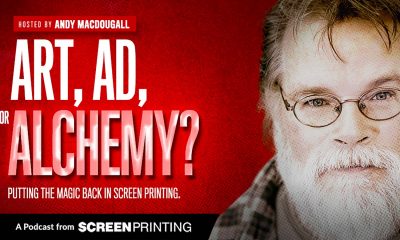
 Art, Ad, or Alchemy1 month ago
Art, Ad, or Alchemy1 month agoF&I Printing Is Everywhere!
-

 Case Studies1 month ago
Case Studies1 month agoHigh-Density Inks Help Specialty Printing Take Center Stage
-

 Andy MacDougall1 month ago
Andy MacDougall1 month agoFunctional and Industrial Printing is EVERYWHERE!
-

 Columns2 weeks ago
Columns2 weeks ago8 Marketing Mistakes Not to Make When Promoting Your Screen Printing Services Online
-

 Editor's Note2 weeks ago
Editor's Note2 weeks agoLivin’ the High Life
-

 Thomas Trimingham2 months ago
Thomas Trimingham2 months ago“Magic” Marketing for Screen Printing Shops
-

 Marshall Atkinson2 weeks ago
Marshall Atkinson2 weeks agoHow to Create a Winning Culture in Your Screen-Printing Business
-

 News & Trends1 month ago
News & Trends1 month agoWhat Are ZALPHAS and How Can You Serve Them in Your Print Business?