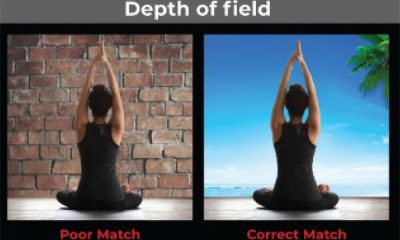Garment Printing
Published
15 years agoon

The amazing thing about color separating is that you can mold the process to meet the needs of a specific style of image. Using the Curves menu in Adobe Photoshop and making some careful selections allows you to separate a design that has bold, highly saturated colors. And the Magic Wand tool may be all that’s necessary to grab the right spots in an image that has isolated areas of flatter colors.
The amazing thing about color separating is that you can mold the process to meet the needs of a specific style of image. Using the Curves menu in Adobe Photoshop and making some careful selections allows you to separate a design that has bold, highly saturated colors. And the Magic Wand tool may be all that’s necessary to grab the right spots in an image that has isolated areas of flatter colors.
Your approach to creating separations must be flexible. Strict adherence to a certain set of steps or a particular style of separating can lead to disappointment and final prints that look stagnant, especially when the method you choose doesn’t match the style of the artwork. Capturing the details in separations is all about the subtle, little touches involved near the end of the process.
Here we’ll look at the three most common ways to isolate a color for separation using the tools available in Photoshop. Even though the basic tools may appear clunky at times, they are truly essential when applying some advanced masking techniques. Using the magic wand, color range, and image mode are all ways that I like to pull colors. These tools and the methods I describe for using them will allow you to create functional separations with the least amount of final tweaking after the initial colors are isolated.
The Magic Wand tool
This tool is easily the most underrated in the Photoshop arsenal. The key to its mastery is in understanding the tolerance settings and using the wand in combination with layers and alpha channels. I’ll demonstrate how to use the Magic Wand with layers by isolating one of the guitars shown in (Figure 1).
Creating a selection using the Magic Wand tool on a complicated and blended graphic isn’t normally possible. In this case the guitar was on its own layer so the task was easier. The only drawback was that the outline of the guitar had a glow on it that affected the edge quality of the layer if I used a direct-selection technique. To get around this, I duplicated the layer and then created another white layer behind it and merged the two together. These layers were then desaturated and squeezed using the curves menu so that I could clearly isolate the guitar’s outline (Figure 2).
Once the high-contrast edge is created, The Magic Wand tool is a perfect choice for making a selection from this extra layer in the black area of the guitar shape. This tool can also work well to create selections inside of shapes, as long as the color values and hues inside the shape are similar. The best way to work with the Magic Wand tool when selecting a group of colored pixels is to be persistent and willing to use the undo command a lot and reset the tolerance levels until you find just the right number.
A theme runs through all of the methods listed in this article—and that concept is to avoid creating complex paths for selections in every way possible. Creating paths is a painfully slow process that can drag things out, especially when the artwork has really complex edges. Screen printing usually offers a simple way to accomplish the goal of isolating a color for separation without doubling the time with slow path creation.
The Color Range tool
Many high-end separators hold a derogatory view of the Color Range command dialog. While it may be true that the Color Range tool has its limitations, it is still a very strong option in a separator’s arsenal. The most important thing to remember about this particular tool is that a skilled operator can refine the selection several different ways. It’s not a point-and-click style of color selection.
One of my favorite ways to make a quality selection using the Color Range tool is to pick a color from the image the way you normally would and then cancel the selection and double click on the color that you selected in the foreground on the toolbar. Take this Color Picker menu and adjust the color value upwards to the right and increase the saturation of the color so that the color you picked has a larger gamut than the one originally chosen in the image. What’s the point of this extra step? The idea is that if you start with a more saturated color, you will also extend both the top and bottom end of the range that the color you created adheres to—and it will pull a color that is more likely to work as a blended selection channel. In other words, when you push the saturation of the selected color up the gamut range goes up as well.
A second method that works well with the Color Range tool is to visualize the color of ink that you know you have and can reproduce. This takes some experience with the inks (or a good ink reference as a review source), but it’s effective because the color that you pick for the color range is then likely to emulate the final reproduction limitations that your inkset will have. Some artists have claimed that they scan the printed inks in and adjust to that, but I have found it easier and more reliable to use a visual approximation. The odds of scanning in an ink and having it work properly as a reference is unlikely without having a color scanner, monitor, and the related software in perfect calibration and probably more frustrating than just a visual comparison.
The third method involving the Color Range tool is a last ditch effort to pull a specific color in an extremely challenging image. While it may work out, this approach takes quite a bit more time and can sometimes appear a little clunky and less true than some of the smoother methods of pulling separa-tion colors. I use the Color Range in segments and pull the color in three areas: the shadow, the highlight, and the midtone. I then save the three separate color-range selections as channels. I use a slightly bumped (in saturation) color to create the main color and then further modify it by using the Color Picker menu to pull the appropriate colors around it for blending.
In this example, the orange in the flames in the guitars had a tendency to pull in too much red. I created a final channel using the Color Range’s three-pass selection and added the extra two selections into the original channel, giving it much needed additional information so it would blend smoothly into the surrounding colors and create a better quality separation (Figure 3).
The Image Mode dialog
The beauty of using Image Mode to separate images is that it processes all of the available information into the final channels. In a sense it is like forcing the image through a controlled screen that permanently splits the colors into the new mode. This means that any color selections that are made from channels in an image mode tend to be smoother and more true than processed, computer-aided selections like the Magic Wand or Color Range tool.
The simplest way to demonstrate this method of separation is to take the guitar image and then split it using the Image Mode. First the color settings need to be adjusted to custom CMYK and a setting of GCR using a maximum on the black (Figure 4). This step is essential for an image with a black background. Without it, the CMY channels will be polluted with the surrounding black and fundamentally less effective as source selections from which to pull colors. In this example, I converted a duplicate file of the guitar image to CMYK using Image Mode with the proper settings and then analyzed the CMY channels one at a time to see whether I could use the color information in different areas of the channels as elements in the final separation set.
The largest drawback to this method of separation is you may have to make extra selections to create the final separation set because you’re bound to find additional colors or polluted areas in the CMY channels. This is where some skills with the Magic Wand (as previously explained) and even the Color Range tool become essential to save serious time. The goal, as stated before, is to avoid the complex path approach at all costs because of the time it wastes. Experience will tell when the best method is to create an extra layer and squeeze out some items using the Magic Wand or when it’s better to just bite the bullet and create a path and be done with it.
The M and Y channels from the duplicate image were very useful in creating the base for the final yellow, orange, and red channels because the guitar image had a lot of reds and yellows. Ultra smooth gradients, like those in flames or airbrushed drawings, are ideal to isolate and separate by using Image Mode to create channels from which to pull colors. To create the red channel, I selected areas of the magenta channel, copied, and then pasted into the final separation set. A common way to do this is to create a new channel, paste in the information from the original separation of CMYK, and then use the Curves menu to curve out specific areas that will pollute other colors or need to be bumped up or down (Figure 5).
Every tool has its place
The final result of using these three methods in combination is the best quality set of separated colors in the least amount of time. The way that these tools are used varies and changes depending on the needs of the artwork, but each tool has a place in the total array of methods needed to achieve a great set of separated colors. Learning how the tools work together provides you with a unique combination of ways to isolate colors. And if they are also used in combination with layers and channels in alternating patterns, your ability to quickly handle very complex jobs can be dramatically increased.
If things don’t develop properly during the separation process, it’s because the colors can’t be isolated from other colors or the value ranges that are selected are ragged and don’t blend well. The trouble often starts at the beginning of the process and relates to decisions an artist makes about how to set up the separation set. The wrong choices made at the start of a separation set can cause an artist to choose and split out a color selection without digitally testing it. Some of this can be ego, or trying to rush the process, but no one wins when the odds are doubled that the final print will turn out poorly and the press will sit idle while the separation are redone.
Thomas Trimingham has worked in the screen-printing industry for more than 15 years as an artist, art director, industry consultant, and head of R&D for some of the nation’s largest screen printers. He is an award-winning illustrator, designer, and author of more than 45 articles on graphics for screen printing. Trimingham can be reached through his Website, www.art2screen.com.

Subscribe

Magazine
Get the most important news
and business ideas from Screenprinting Magazine.
Most Popular
-

 Case Studies2 months ago
Case Studies2 months agoHigh-Density Inks Help Specialty Printing Take Center Stage
-
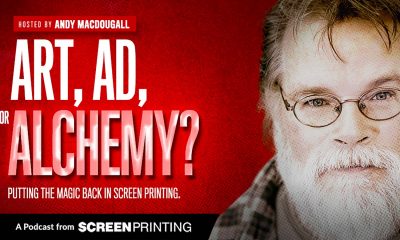
 Art, Ad, or Alchemy2 months ago
Art, Ad, or Alchemy2 months agoF&I Printing Is Everywhere!
-

 Andy MacDougall2 months ago
Andy MacDougall2 months agoFunctional and Industrial Printing is EVERYWHERE!
-

 Columns3 weeks ago
Columns3 weeks ago8 Marketing Mistakes Not to Make When Promoting Your Screen Printing Services Online
-

 Editor's Note3 weeks ago
Editor's Note3 weeks agoLivin’ the High Life
-

 Marshall Atkinson3 weeks ago
Marshall Atkinson3 weeks agoHow to Create a Winning Culture in Your Screen-Printing Business
-

 Thomas Trimingham2 months ago
Thomas Trimingham2 months ago“Magic” Marketing for Screen Printing Shops
-

 News & Trends2 months ago
News & Trends2 months agoWhat Are ZALPHAS and How Can You Serve Them in Your Print Business?