Prepress & Screen Making
Published
17 years agoon

Most prepress technicians are aware of unsharp masking (USM) as a method to compensate for substrate and printing degradation and as a way of improving the message of the artwork being reproduced. In this month’s column we’ll delve deeper into several variations of this technique that can dramatically improve the visual quality of images, whether they are viewed close-up or at a considerable distance.
Most prepress technicians are aware of unsharp masking (USM) as a method to compensate for substrate and printing degradation and as a way of improving the message of the artwork being reproduced. In this month’s column we’ll delve deeper into several variations of this technique that can dramatically improve the visual quality of images, whether they are viewed close-up or at a considerable distance.
The power of unsharp masking goes well beyond the basic Adobe Photoshop embodiment, which is accessed by going to >Filter>Sharpen>Unsharp Masking. Sharpening is done on many levels. We can apply it over very narrow ranges of tonal and color values, as well as within selections. A full exploration of all sharpening options goes well beyond this column. In fact, several of the better books on Photoshop devote as much as 100 pages to the subject.
Applying USM can be tricky. The novice user can easily get carried away and go too far. A little goes a long way, but its absence leaves you feeling that something is missing. The basic idea is to improve the tonal and color breaks in an image by lightening the light parts and darkening the dark parts. The goal is to lend additional contrast to the image. Our eyes see this as improved definition or detail. At the lowest level, USM is nothing more than contrast enhancement over a predefined area (Radius Setting). If the range of pixels we select is too narrow, we run the risk of making the image look coarse and harsh. If the range is too great, the sharpening is minimized or becomes largely ineffective. It’s up to our trained eyes to make the decisions that lead to the most beneficial results.
Image enhancement
One of the main reasons for sharpening has to do with the printing process itself. Screen printing is not a high-resolution process, and we all know there are plenty of opportunities to degrade an image in screen printing. This image degradation presents us with the need to sharpen. In effect, we’re overcompensating for the anticipated losses that will naturally occur during the printing process. We use the same logic when we change the tonal range of an image to compensate for on-press dot gain and tone compression. We’re making up for anticipated loss ahead of time.
Another reason to sharpen has nothing to do with the mechanics of the printing process, but with how the human eye perceives detail, tone, and color. Unfortunately, photogand illustrators often miss this aspect of their work. The result is that the image we are asked to print, such as a graphic intended to sell a product, often confuses and contradicts the message we’re trying to get across. Therefore, we often need a way to isolate and enhance the critical parts of the image to improve our ability to sell the product. USM is an excellent method to accomplish that.
Options
Unsharp masking can be applied in at least four ways: by color, channel, luminosity, and selective sharpening. You can sharpen by color only, which is very handy if, for example, you have a picture of a model. In this case, you want to improve the edge definition of the image, but not create undesirable texture in the skin tone. By selecting colors and sharpening the color break, you improve the edge detail, but do not hurt the skin tones.
Sharpening an entire channel can be a very, very effective way to improve a poor scan. Assuming that you have acquired your image in an RGB format, you will selectively sharpen in the green and red channels only. The reason for this is that the blue channel typically suffers from a high degree of noise. This is a condition in which the image’s digital information looks grainy or has a sand-like texture. If you slightly blur or soften the blue channel and sharpen the green and red channels, you will greatly improve both the tonal values and the color values of the image.
Another very useful sharpening technique is to use the L channel of the L*a*b* Mode to sharpen. This is one of my favorite tricks . Photoshop sharpens the underlying tonal values of the image without changing any of the color values. This is very important if you have critical colors in your image that might be altered during sharpening.
To employ this technique, convert your RGB image to L*a*b* under the Mode menu. Turn off the a and b channels so that you are only viewing the L channel and are only writing to the L channel. What you’re seeing is the tonal values of all the colors in the image. Low tonal values show as black, while high tonal values (white, yellow, light blue, etc.) show as much lighter shades of gray. When you apply USM to the L channel, you effectively improve the underlying tonal contrast of the entire image without excessively sharpening detail in skin tones and other sensitive areas. This has the effect of making the image look much cleaner and clearer.
Finally, selective USM is crucial in helping the eye to pick out critical detail in an image. Photoshop’s selection tools (Lasso and Marquee) allow you to isolate specific parts of an image and apply sharpening to them. You can combine this approach with any of the other three approaches just mentioned. The results can be breathtaking. Very mediocre images can become transformed into highly memorable statements.
Unfortunately, USM can have a rather undesirable side effect. Depending on the resolution of the image and the degree (if any) of JPEG compression, USM can introduce significant amounts of surface noise to the image. One of the most powerful techniques to overcome this is to combine high-pass filtering with layer masking (Figure 1). This is a relatively simple, yet very powerful and sophisticated, technique for dramatically improving edge definition without introducing additional noise into the image. While the Smart Sharpening available in Photoshop CS2 and CS3 has a similar purpose, the High Pass filter approach offers more control. When used as a layer mask, the sharpening has the added benefit of being nondestructive to the image and is completely editable and reversible in the event your client wants more or less correction.
To use this technique, make a copy of your image layer in Photoshop. You can call it whatever you wish, but I would suggest something like “High- Pass” or another distinct name. The purpose of the High Pass filter is to target the image edges for sharpening, leaving the less detailed portions of the image unaffected.
In the High Pass layer, apply the High Pass filter located in >Filter>Other. Set the Radius value to a relatively low number to isolate only the edges for sharpening. I would suggest experimenting a bit until you get the feel for the technique. The basic starting point for me is a Radius Value of 1. The higher the value, the more detail that will be sharpened. Clicking OK applies the High Pass filter and converts the High Pass layer to a grayscale mask (Figure 2).
Now set the Blending method for the High Pass layer to Overlay and adjust the opacity setting to blend the mask with the Background layer. You can visualize how much sharpening is applied. You’re adjusting a duplicate layer, so the original image remains untouched and undamaged.
A close variation of the High Pass filter is the use of the Find Edges filter as a layer mask to further enhance the selectivity of the sharpening. Begin this sequence by opening the RGB image. Add a new blank channel to the image. With the RGB channels active and visible, Select All>Copy>Paste into the new channel. This yields a grayscale copy of the full-color image into the Alpha Channel you created.
With only the Alpha Channel visible and active, apply the Find Edges filter. It is located in >Filter>Stylize>Find Edges. This will convert the AlphaChannel to an image where the edges are emphasized and the detail is greatly reduced. Invert this channel (>Image>Adjustments>Invert) and adjust the Contrast of this channel as shown in Figure 3 (>Image>Adjustment>Brightness/Contrast), enter a value of about 75, and click OK. Finally, choose >Filter>Blur>Gaussian Blur, set the Radius to 1, and click OK. This sequence effectively widens the edge areas and softens the transition of the edges to the image. In the bottom of the Layers pallet, click on the Add a Layer Mask icon (example shown) to link this channel to the duplicated layer. Select the Background Copy layer (not the mask) to make it active. Choose >Filter>Other>High Pass, enter a Radius Value of about 2-3, and click OK. Using the same Blending Mode of Overlay, adjust the opacity until you achieve the look you want.
When and how to use it
Experience tells me to apply sharpening at the beginning of the digital workflow. USM works by changing color and tonal values. Critical color corrections can often be lost or altered when sharpening is applied after the corrections have been made. By sharpening at the beginning, you can correct any color or tone shifts that occur as a result of the USM and the other adjustments you make.
As I mentioned earlier, USM can easily be overdone. You have a fine line to walk here. Some over-sharpening is necessary, but too much can have a very destructive effect on an image. It’s very easy to make an image appear grainy or textured. If you have acquired your image from a photograph or transparency, the High Pass method will keep the film grain from becoming too noisy and degrading the image. The same is true if you’ve added noise to the image in an attempt to smooth tonal gradation and reduce banding in rasterized vector conversions.
The more work I do that requires sharpening, the more I like the High Pass and High Pass/Find Edges approaches. These methods are especially useful because they’re reversible and editable. Try these two useful techniques the next time you have the need to sharpen an image. I think you’ll also find the results very effective.
Mark A. Coudray is president of Coudray Graphic Technologies, San Luis Obispo, CA. He has served as a director of the Specialty Graphic Imaging Association Int’l (SGIA) and as chairman of the Academy of Screenprinting Technology. Coudray has authored more than 250 papers and articles over the last 20 years, and he received the SGIA’s Swormstedt Award in 1992 and 1994. He covers electronic prepress issues monthly in Screen Printing magazine. He can be reached via e-mail at coudray@coudray.com.

Subscribe

Magazine
Get the most important news
and business ideas from Screenprinting Magazine.
Most Popular
-

 Case Studies2 months ago
Case Studies2 months agoHigh-Density Inks Help Specialty Printing Take Center Stage
-
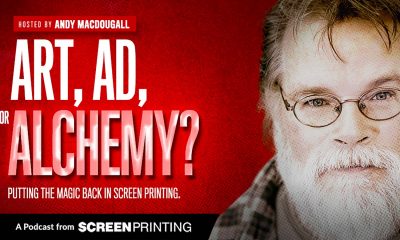
 Art, Ad, or Alchemy2 months ago
Art, Ad, or Alchemy2 months agoF&I Printing Is Everywhere!
-

 Andy MacDougall2 months ago
Andy MacDougall2 months agoFunctional and Industrial Printing is EVERYWHERE!
-

 Columns3 weeks ago
Columns3 weeks ago8 Marketing Mistakes Not to Make When Promoting Your Screen Printing Services Online
-

 Editor's Note3 weeks ago
Editor's Note3 weeks agoLivin’ the High Life
-

 Marshall Atkinson3 weeks ago
Marshall Atkinson3 weeks agoHow to Create a Winning Culture in Your Screen-Printing Business
-

 Thomas Trimingham2 months ago
Thomas Trimingham2 months ago“Magic” Marketing for Screen Printing Shops
-

 News & Trends2 months ago
News & Trends2 months agoWhat Are ZALPHAS and How Can You Serve Them in Your Print Business?




