Prepress & Screen Making
Published
20 years agoon
You will deal with file-resolution conflicts as long as you accept customer-supplied digital files. I’m referring to the dots/in. (dpi) of the supplied image file. These file-resolution problems generally come from three main sources. The first is low-quality digital art taken from clip-art catalogs or the Internet. The original files may be dimensionally too small to begin with. Add to this the already low resolution (usually 72 dpi) and you quickly find yourself in a no-win situation. Anything you do will result in less-than-ideal results.
In the other direction are files where the resolution is very high, upwards of 300-600 dpi at the final size. I have seen billboard files burned to DVD that take 20 minutes to open. With such files, correction is relatively easy, but you still need to know the ideal file size to work with.
The final source of resolution problems are files that are prepared once and then repurposed for another use. An example would be a magazine ad that is now becoming a trade-show or vehicle graphic. The enlargement could be 2000% or more.
Understanding file resolution and its relationship with halftone output is an important part of the quality-control chain in the digital-prepress workflow. This month, I’ll address the sources of file-resolution troubles and help you determine what the resolution should be, when it is too high or too low, and how you can fix the files that do not meet your standards.
The challenge at hand
There are many differing theories on what correct file resolution really is. Let me state right now that there is no universal, one-size-fits-all solution. Like most situations in the screen-printing world, we are faced with compromises in order to achieve the most workable solution. Still there are some constant factors that can guide us.
One of these factors is the file-resolution limitation in relation to the halftone frequency you plan to use. The PostScript programming language places a maximum limit on the file resolution for any given halftone frequency. Because of the way the spot function calculates the halftone dot, image information greater than 2.5 times the halftone frequency becomes redundant. In other words, it is simply dumped. All that pixel information is not even considered in the actual calculation and generation of the halftone dot. As an example, suppose you are using 65-line/in. halftone frequency. As far as PostScript is concerned, any pixel density greater than 163 dpi is wasted. On a 200-dpi file, 37 dpi are discarded along with the color and detail information they contain.
I usually recommend downsampling to avoid losing data. Downsampling simply recalculates the file to a smaller size where every pixel is used in the halftone-generation phase. Photoshop does a nice job in this area, with only a few limitations.
Downsampling is fine if the file is too big to begin with, but the next question becomes: How low of a resolution can I use and still achieve acceptable results? For this, the answer is not so clear. Some will tell you the minimum is two times the output frequency. In the case of the 65-line/in. halftone, that would make the minimum resolution 130 dpi. But you can actually go as low as 1.25 times the output frequency, which would be 81 lines/in. In the 65-line/in. example, the minimum is a mere 81 dpi.
The lower the resolution, the more pixelization (sawtooth “jaggies”) in the image. Pixelization won’t even be noticeable in some images. For others it will be a disaster. Pixelization occurs most visibly when there are strong, diagonal lines in an image, or wherever there is a sharp, clearly defined linear element. Examples are telephone lines, roof lines, edges of buildings, and so forth. On the other hand, pixelization is almost impossible to detect in image elements like sunsets or landscapes. I have seen situations where the file resolution was below the halftone line count, and nothing appeared to be wrong after the image was printed.
Related considerations
One thing is clear from the previous example: This whole resolution issue is confusing. Each situation must be considered on a case-by-case basis. Here are some of the factors I take into account:
First, it is better to have more resolution than less, because resizing downward is much easier than resampling up. The negative aspect of high resolution is large file size. File size grows geometrically. A 200-dpi file is half the size of a 300-dpi file. In our 65-line/in.-halftone example, if we are discarding anything over 163 dpi as redundant, it stands to reason that we are throwing away a good percentage of the information in the file. If this is the case, why would we ever use a high-resolution file?
The next concern is whether the type is embedded in the raster files you receive. The correct way to build the file is to composite the raster and vector elements for output. This way, the vector information (type) is resolution independent and outputs with an edge resolution equal to the output device’s resolution. The result is crisp and sharp vector elements. In the meantime, the raster information is calculated at the limit of PostScript. In this case, you can use the minimum resolution and avoid creating any pixelization in the image. You will have to be the judge. My recommendation is to use a resolution that is a minimum of 1.5 times the halftone frequency. If you can comfortably go higher, do so.
In the early days of PostScript imagesetting, RAM was limited and hard-drive space expensive. On my first workstation, I paid $1100 for 64 MB of RAM and $3000 for a 750-MB drive. Thankfully, all that is behind us. Today, you can purchase several Gigabytes of RAM for $1000 and more than a Terabyte (1000 GB) of hard-drive storage for what I invested in the old 750-MB drive. Large amounts of RAM and copious disk space allows the average prepress technician to be very generous with file resolution and still be productive. This is very important when you have a file where the vector elements are flattened into the raster file or you have a vector file that was RIPed into a Photoshop file. In the latter case, higher file resolution may have a big impact on you.
The fact that PostScript uses only 2.5 times the halftone frequency also creates issues in the way it handles solid-edge definition. It is my experience that very hard edged elements, like type, benefit significantly from higher file resolution. For instance, the edge sharpness of type in a 200-dpi file looks significantly worse–more pixelated–than a 300-dpi file. The higher the resolution, the better the results.
Another example where high resolution is more beneficial comes into play when printing thin lines. Very fine, thin lines, like telephone wires or architectural details, benefit from higher resolution. Technical illustrations are another image type that benefits from higher resolutions. It appears that PostScript renders halftone elements differently than hard-edge elements. Lower file resolution that would benefit halftone rendering and reduce file size has a very negative effect on thin lines and hard edges.
Corrective action
Downsampling a file that is too large is an easy fix. In Photoshop, you simply select >Image>Image Size>Resolution and then change the image size and resolution independently or link them together. Upsampling is a different story. To go up, you must interpolate data that do not exist. If you are increasing the resolution by about 25% or less, the interpolation should be smooth and not apparent. However, anything above 25% results in image degradation and pixelization of edges. The degradation is characterized by color shifting and a general loss of sharpness in the image as the program tries to guess at what color to assign to the interpolated information. No amount of unsharp masking or other sharpening methods can improve an upsampled image.
One way around this problem is to use a fractal-conversion program. I have had excellent experiences using LizardTech’s GF Print Pro (www.genuinefractals.com). This program converts raster information into mathematical fractals. The conversion is similar to Beziér math used with vector graphics in the sense that it makes the graphics scalable. The current software version claims no image-quality loss at enlargements up to 600% of the original size. In certain instances, I have seen enlargements as great as 2000% with little, if any, problems.
GF Print Pro also has the advantage of dramatically compressing saved images. It is not uncommon to have 20:1 or greater compression with no loss of data or image quality. The compressed fractal files are not easily corrupted, either. This is particularly helpful when you are sending large files over the Internet.
You should base your course of action for correcting customer-supplied files on the types of images you are working with. Absence of hard edges, type, and geometric features allows you to use much smaller files. The more vector-like elements you have, the higher the file resolutions you’ll require. I have had great success rendering fine lines with file resolutions as high as 400 dpi. However, the larger file size increases disk space used, processing time, and the requirement for RAM. To overcome these limitations, configure your workstations with at least 1 GB of RAM and 80 GB of drive space. If you can afford more, go for it.
The issues of raster vs. vector and file resolution soon may be a thing of the past. As processors get faster, hard-drive sizes increase, and RAM prices decrease, it becomes easier and easier to process massive files. More importantly, the ability to combine vector and raster elements in the same file almost makes the resolution issue redundant. The application of fractal image processing could easily replace the traditional raster file as we know it.
In the interim, you must still deal with your salespeople and your customers. Ask for as large a file as you can get. A minimum of 300-dpi at the final size should give you plenty of data to work with as you edit and optimize the file for your needs. Plan on spending time to work with image resolution, and factor that time into your labor estimate. If you lack a high-resolution file to begin with, fall back on a program/filter like GF Print Pro. Software such as this gives you remarkable flexibility to rescue files that would normally be unusable. Not every file can be saved or fixed, but at least you have an option.
Finally, spend as much time as you can educating your salespeople and clients on the value of a good digital file. The old saying, “Garbage in, garbage out,” definitely applies here. Pounding on the ones who bring you the files may or may not get results. You may just have to throw up your hands in resignation and make do with what you get.

Subscribe

Magazine
Get the most important news
and business ideas from Screenprinting Magazine.
Most Popular
-

 Case Studies2 months ago
Case Studies2 months agoHigh-Density Inks Help Specialty Printing Take Center Stage
-
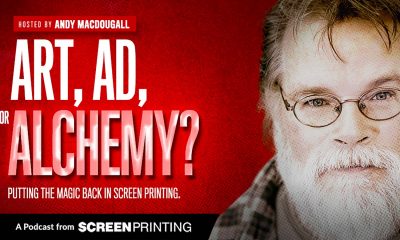
 Art, Ad, or Alchemy2 months ago
Art, Ad, or Alchemy2 months agoF&I Printing Is Everywhere!
-

 Andy MacDougall2 months ago
Andy MacDougall2 months agoFunctional and Industrial Printing is EVERYWHERE!
-

 Columns3 weeks ago
Columns3 weeks ago8 Marketing Mistakes Not to Make When Promoting Your Screen Printing Services Online
-

 Editor's Note3 weeks ago
Editor's Note3 weeks agoLivin’ the High Life
-

 Marshall Atkinson3 weeks ago
Marshall Atkinson3 weeks agoHow to Create a Winning Culture in Your Screen-Printing Business
-

 Thomas Trimingham2 months ago
Thomas Trimingham2 months ago“Magic” Marketing for Screen Printing Shops
-

 Case Studies3 weeks ago
Case Studies3 weeks agoScreen Printing for Texture and Depth




